Landing pages are the cornerstone of successful online marketing campaigns. They help entice consumers to buy products, collect data on prospects, generate leads, and so much more.
Creating an effective landing page is a big challenge many businesses face. They either lack the skills to do it in-house, or are too busy and therefore have to outsource the work to developers.
The problem with outsourcing is that it can get really expensive. Some developers’ hourly rates are even higher than the subscription fee you would pay for a landing page builder. And if you try to use cheap developers from sites like Fiverr, you can be sure that the quality of work will be average at best.
If you happen to find yourself in such a conundrum, then Unbounce might be the perfect solution for you. This Unbounce review will go over everything you need to know about the innovative landing page builder, so you can decide whether it’s the right fit for your company.
What you’ll learn in this article:
- What is Unbounce
- Unbounce features
- Landing pages
- Dynamic Text Replacement
- A/B Split Tests
- Smart Traffic
- Unbounce Conversion Intelligence
- Sticky bars and popups
- AMP landing pages
- Lead form builder
- Reports
- Integrations
- Pricing
- Unbounce pros and cons
- Verdict: Is Unbounce worth it?
- Unbounce alternatives
Unbounce Review 2022
What is Unbounce?
Unbounce is a platform that helps businesses build attractive, functional, and high converting landing pages without the need to hire developers. The company was launched in 2009 by Rick Perreault and five others. Its headquarters is in Vancouver, Canada.
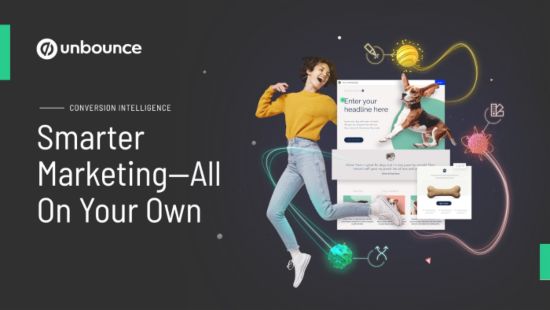
Unbounce is extremely easy to use thanks to its innovative drag-and-drop builder. The platform also comes with a variety of landing page features such as popups and sticky bars.
Unbounce has incorporated A/B testing into its higher-tier plans. So whether you want to test landing pages, popups, or sticky bars, you can do so with just a few clicks.
The Unbounce landing page builder has helped more than 15,000 businesses convert over half a billion times. Some of its clients include Canon, Vodafone, LinkedIn, Amazon, and Intuit. Unbounce is undoubtedly one of the best landing page builders available right now.
Unbounce Features
Unbounce not only provides a range of capabilities for generating more leads, but it also allows you to develop different elements on your site to convert those leads into customers. Let’s have a look at some of its features.
Landing pages
A landing page is the first interaction a potential customer has with your site, therefore it is vital to ensure that it is as well-built as it can possibly be.
With Unbounce’s drag-and-drop landing page builder, anyone can start designing professional pages even if they don’t have any coding knowledge. Here’s a rundown of some landing page features:
- Drag-and-drop builder: With just a few clicks, you can add, remove, or customize any aspect of your landing pages
- 100+ templates: You can use a template or start from scratch to create landing pages quickly
- Duplicate: If you intend to create multiple landing pages, you can duplicate and edit your most successful pages for new campaigns to save time
- Copy & paste: You can copy and paste elements from one landing page to another
- Complete control: You can fine-tune every element of your pages to the pixel
- Quick publishing: You can use Unbounce’s WP landing page plugin to publish pages directly to your WordPress site or to your own custom domain
Building landing pages on Unbounce is a Breeze. You can choose from a variety of read-made templates and then edit them however you’d like. That is the fastest way to get your own landing page up and running.
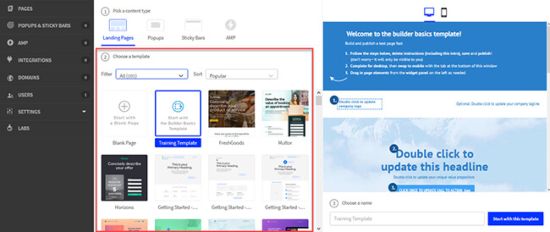
You can use the filter to find specific templates that are relevant to your industry or conversion goals. There’s also the option of sorting the landing page templates by popularity, name, or age.
If you’re unhappy with the available templates and would like to build your page from scratch, you can choose between “Start from Scratch” or “Training Template”.
The “Training Template” is selected by default. If you choose this option, you’ll need to change the placeholder text and elements with your own.
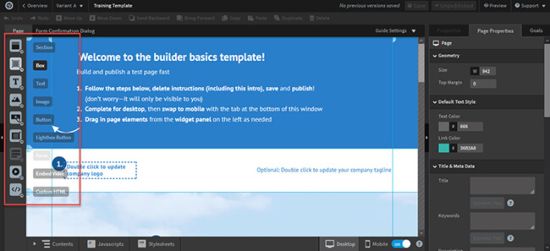
From the left side panel, select an element you’d like to include on the page and then drag and drop it to the spot on the landing page where you want it to appear. You can alter the properties of each element from the right-side panel.
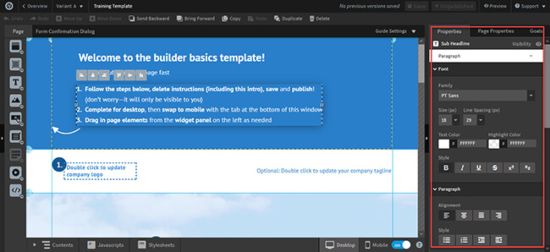
If your page has a CTA (call-to-action), such as a form or a button, go to the “Goals” tab on the right side of the screen to select the page’s conversion goal.
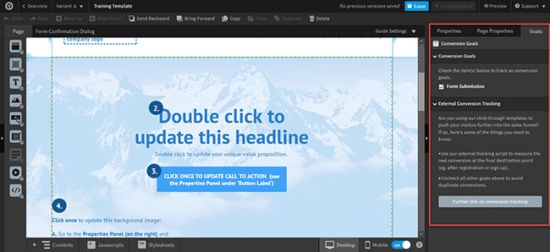
You can also add an external conversion tracking code to keep track of your page’s conversion rate. Keep in mind that you’re now working on the page’s desktop version. Given the number of people who visit websites using mobile devices, it would be in your best interest to create mobile-friendly landing page designs.
To do so, go to the bottom of the screen and click the mobile icon, then make the necessary changes to the page.
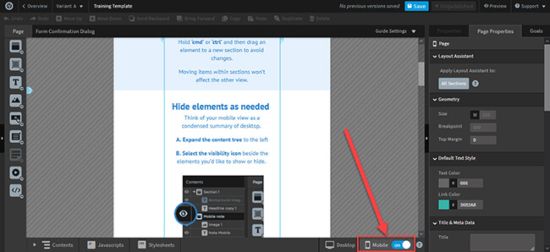
How to publish a page
Publishing a page on Unbounce is straightforward. All you need to do is to first save it and then go to “Overview”. Before clicking “publish”, you can change the URL to include your SEO keywords.
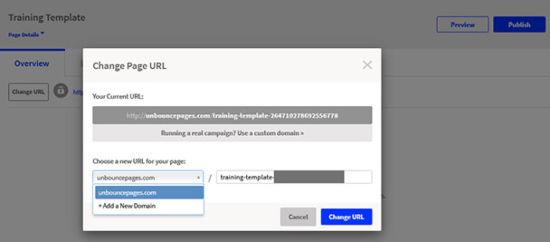
By clicking on the drop-down menu, you can change the domain from “unbouncepages.com” to a custom domain, as shown in the screenshot above.
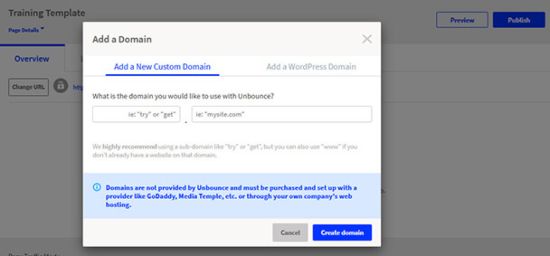
You have the option of creating a new custom domain or using a WordPress domain. If you have a WordPress site and wish to publish your landing page there, you can do it through the WordPress admin panel.
When you’re satisfied with your modifications, click the “Publish” button in the upper right corner of the “Overview” page.
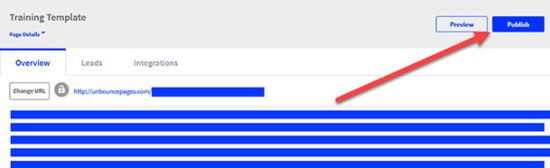
Dynamic Text Replacement
Dynamic Text Replacement is one of the most advanced landing page personalization tools. It matches the text copy on your landing pages with the copy on your paid search campaigns.
Let’s say you have a hotel that’s based in London and you’re currently running a PPC campaign on Google Ads. With Dynamic Text Replacement, whenever a Google user searches for the term “best hotel in London” and then clicks your ad, your landing page title automatically changes to “best hotel in London”, the exact term they were searching for. And if they search for “5 star hotel in London” and then click your ad, the page title automatically changes to that.
Such personalization on your landing pages can have a dramatic impact on your online sales. To use this feature, go to the “Page Properties” tab, add the default title for your page, and then click “Dynamic Text”.
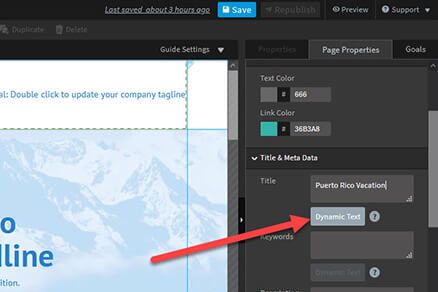
Next, type the text you’d like to replace with the default text.
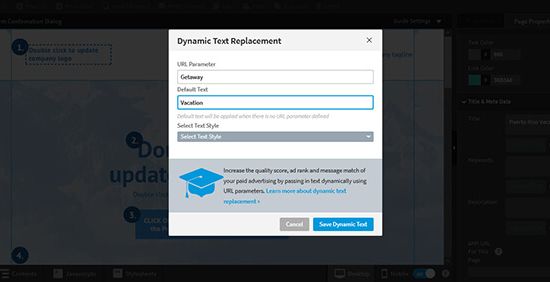
You can also use dynamic text on the rest of the page copy (aside from the title). To do that, select the text element you’d like to change, then go to the “Properties” tab on the right, select the “Action” button, then scroll down to the Dynamic Text Replacement.
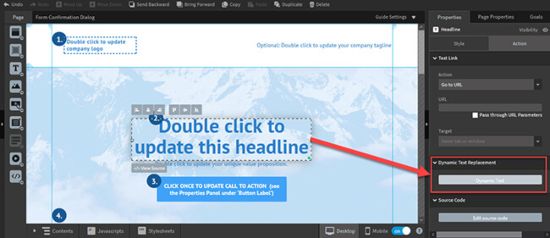
You can also use dynamic text on your buttons to increase click-through rates.
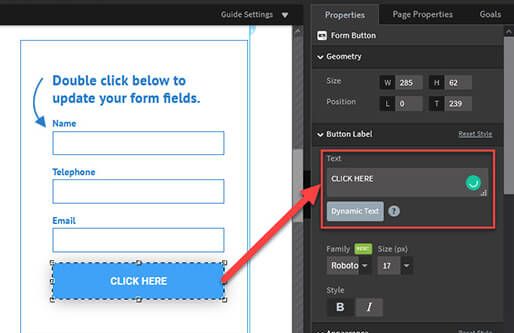
A/B Split Tests
A/B testing is a method of determining the effectiveness of something by testing two similar versions to establish which one has a better conversion.
If you’d like to do A/B tests for your landing page, you can duplicate the current page to generate a variant that you can then alter and test alongside the original.
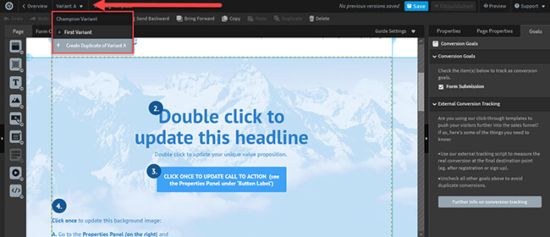
You can make as many different variations of the page as you want. The goal of A/B testing is to figure out which variant converts better so that you can use it as the main page.
The difference between the pages you’re testing should be subtle. Making dramatic changes to a point where the variants are indistinguishable from the first page will not give you credible results from the test.
You will also have to decide on the frequency that each page appears to visitors.
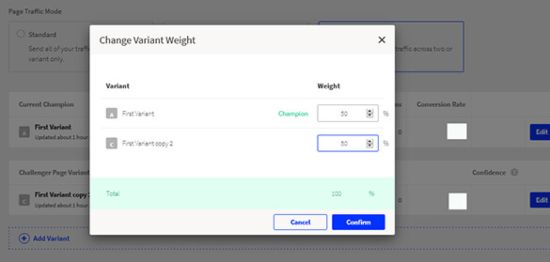
In an ideal world, the weight should be distributed evenly among the alternatives. If you’re evaluating two variations, for example, give each one 50% of the weight. And if you’re testing four versions, each should have a weight of 25%.
After the test is complete, the next step will be to establish which of the versions had the best conversion rate. You can do so by going to the “Confidence” column.
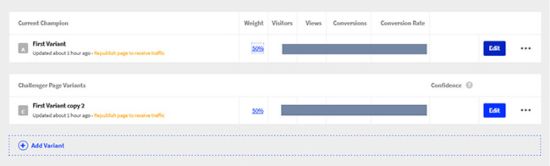
Smart Traffic
Smart Traffic is an AI-powered conversion feature that analyzes each visitor’s characteristics (e.g. location and device) and automatically sends them to the most appropriate landing page.
You can use Unbounce’s Smart Traffic instead of manually doing A/B tests. Based on the data acquired by the program, it will automatically send visitors to the highest converting page.
After you enable this feature, the different page versions will go through an initial learning process. Smart Traffic examines visitors’ behavior and characteristics in order to determine which page they will respond to best.
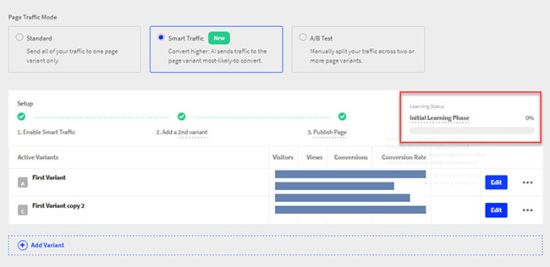
It then recommends the most ideal pages to help you increase conversions. According to Unbounce, Smart Traffic increases conversion rates by 30% on average, which would be a fantastic return for a tool that does all the work for you.
This feature is revolutionary since it eliminates the need to micro-manage the tests. Smart Traffic takes care of the heavy lifting so you can only focus on converting the leads you’ve collected.
Unbounce Conversion Intelligence
Conversion Intelligence pairs your marketing expertise with AI to identify conversion opportunities that you normally wouldn’t be able to spot on your own.
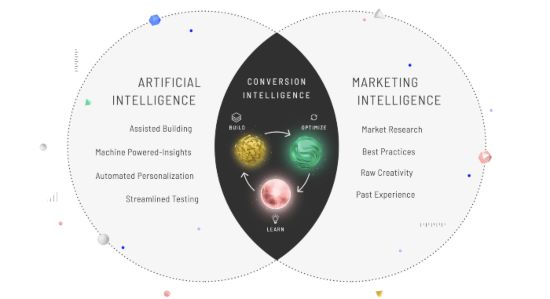
Optimizing a landing page can be an extremely tedious and time-consuming process. It’s just impossible to know what will be high-converting ahead of time. Conversion Intelligence eliminates a lot of the guesswork and helps you build the most optimized pages at a fraction of the time.
Sticky bars and popups
Not all website visitors go directly to the conversion-optimized landing pages. The majority of them will navigate to different pages across the website.
With that in mind, you can still convert them into leads or customers by using a sticky bar or pop-up form. To help decide which one to use, enter your domain in the “Sneek Peek” area to see how each would look on your site.
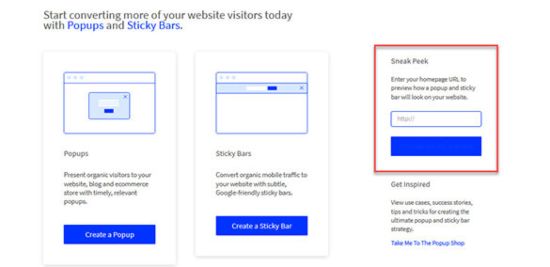
Once you’ve decided whether to use sticky bars or popups, you’ll notice that they’re built similar to landing pages.
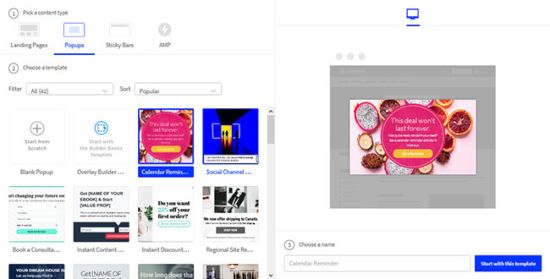
You can start building from scratch or use the template builder to have complete control over the appearance of your popup or sticky bar, just like you would do with landing pages. You can use Unbounce’s drag-and-drop builder to easily edit them.
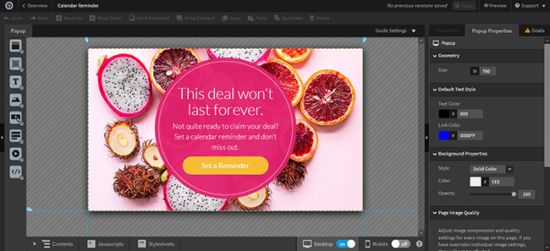
After you’ve finished designing, you’ll need to decide where it will show on the site.
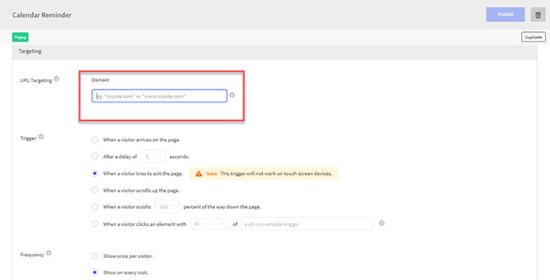
You can also customize how it appears on the specified pages by changing the triggers and periodicity. Finally, copy and paste the generated code into the page on your site where you want the popup or sticky bar to appear.
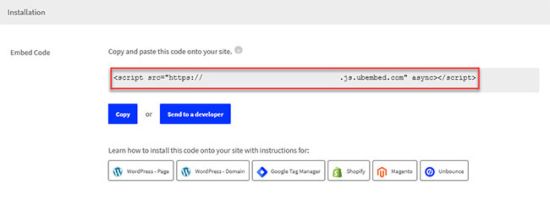
AMP landing pages
The goal with AMP (Accelerated Mobile Pages) is to make the browsing experience speedier for mobile users, with loading times of less than one second on average.
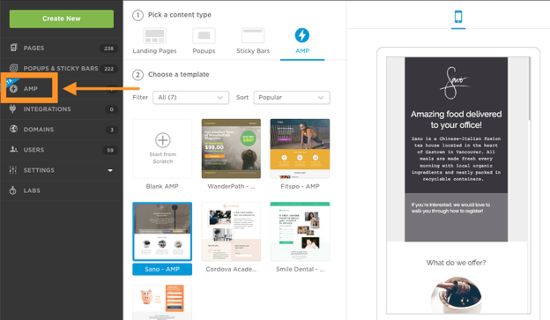
One of the drawbacks of AMP is that it has a somewhat steep learning curve. Unbounce eliminates this issue entirely by making it easy to design, test, and optimize AMP landing pages in the same way that you would any other page on the platform.
Lead form builder
Unbounce also has a form builder that lets you add lead-generation forms to any page. While it’s fantastic to see this tool in a landing page builder, don’t expect it to give you the tools you need to create high-converting forms. That’s just not what Unbounce specializes in.
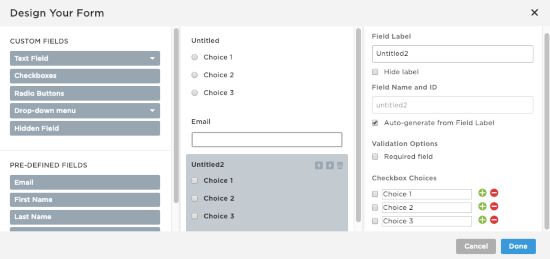
Statistical reports
Unbounce’s reports give you all the information you need about the performance of your landing pages as well as the results of your A/B tests. The reports are accessible through the dashboard. You can also integrate your Google Analytics account to get more accurate statistical information.
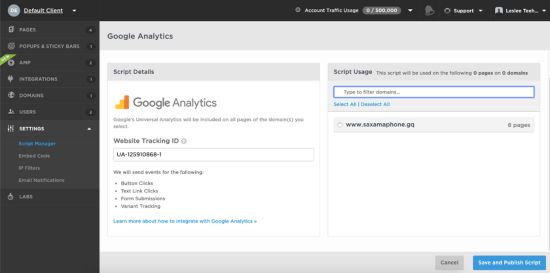
To do that, all you have to do is grab your website tracking ID from Google Analytics and enter it into Script Manager, which you can find in the Unbounce dashboard under “Settings”.
After integrating your Google Analytics account, you’ll also be able to set up event measurement to track users’ activities, such as clicks on your CTAs and other conversion goals.
Integrations
Integrations are so important since they enable you to achieve much more than you would have been able to with a single software.
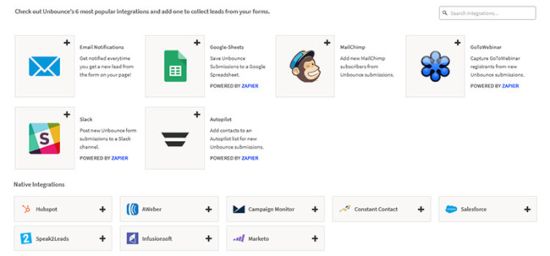
Some integrations you should always look out for before signing up to any SaaS tool include email marketing, marketing automation, and payment processing.
Unbounce has dozens of native integrations, including the following:
- ActiveCampaign
- AWeber
- Drip
- GetResponse
- Google Ads
- Google Analytics
- Hubspot, etc
Click here to see all the available integrations. Unbounce also supports Zapier to help you integrate with any other app that’s not natively available. With such massive support for third-party apps, that means once you sign up to Unbounce, you can still keep using all the other marketing tools you were using before.
Unbounce Pricing
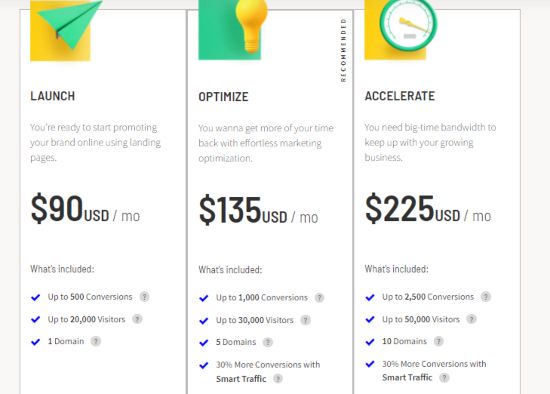
Unbounce has three different pricing options. Each plan’s price is determined by the number of conversions, traffic, and domains connected. All the plans allow you to build an unlimited number of landing pages, popups, and sticky bars.
Unbounce also has a 14-day free trial so you can try out the program before fully committing. Here’s a quick rundown of the plans and what each one includes:
Launch
Launch is Unbounce’s most basic plan. It costs $90 per month ($81 per month if paid annually). This plan is ideal for small business owners who are still learning how to generate leads.
- Maximum conversions: 500
- Maximum number of visitors: 20,000
- Number of domains: 1
Optimize
Optimize costs $135 per month ($122 per month if paid annually) and is perfect for marketing teams that want to expand their business. The A/B testing and conversion intelligence features are available on this plan.
- Maximum conversions: 1,000
- Maximum number of visitors: 30,000
- Number of domains: 5
Accelerate
Accelerate costs $225 per month ($203 per month if paid annually) and has more advanced targeting options than the other two plans. It is most suitable for medium-large businesses that get lots of traffic to their website.
- Maximum conversions: 2,500
- Maximum number of visitors: 50,000
- Number of domains: 10
Unbounce Pros and Cons
Unbounce, as amazing as it is, is not without defects and drawbacks, as is true with all software. The most important thing is to assess both its strengths and weaknesses before deciding whether it can help you achieve your marketing objectives. Let’s take a look at some of its pros and cons.
Pros
- Unbounce enables anyone to create unlimited landing pages (even if they don’t have any prior design knowledge). Its easy-to-use drag-and-drop editor is one of the most advanced in the industry
- You can easily create pages in minutes using ready-made templates
- Smart Traffic eliminates the guesswork involved in determining which versions of your landing page convert the best
- You can manually do A/B split tests to assess the effectiveness of your Unbounce landing pages
- You can use popups and sticky bars to diversify your lead generating strategies and enhance conversion rate site-wide
- You can significantly increase your ad ROI by using adjustable Dynamic Text Replacement to personalize your landing pages
Cons
- A larger selection of templates would be great
- The lead form builder is too basic
Verdict: Is Unbouce worth it?
Only a few landing page builders focus on helping you design conversion-oriented landing pages. Unbounce, thankfully, falls into this category.
Based on the points covered in this review, it would be safe to say that Unbounce is probably the best landing page builder available at its price point.
It’s a no-frills landing page software that makes it easy to create professional pages using an innovative drag-and-drop editor. Unbounce would definitely be a fantastic fit for your organization if you’re serious about converting visitors into leads or clients. You can sign up for the free trial to test it out risk-free.
Unbounce Alternatives
Leadpages
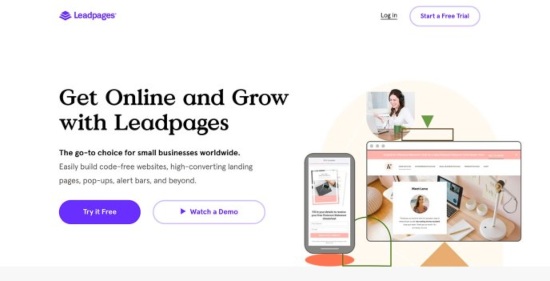
Leadpages is a popular marketing tool that allows you to create landing pages, pop-ups, alert bars, and even entire websites without having to code. It has an outstanding library of high-quality templates and a modern drag-and-drop editor to help you create outstanding pages with minimal work. Check out our full Leadpages review or our Leadpages vs Unbounce comparison.
Instapage
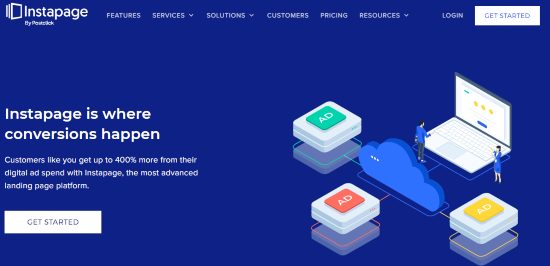
Instapage is an award winning landing page software that comes with an interesting range of features. For example, you can make page edits that are only visible to users of a certain device.
Instapage doesn’t use a grid system for positioning on-page elements, therefore you can use the drag-and-drop editor to place your elements anywhere on the page. If you want total design freedom then its a tool worth considering. Checkout our Instapage review and Unbounce vs Instapage comparison.
ClickFunnels
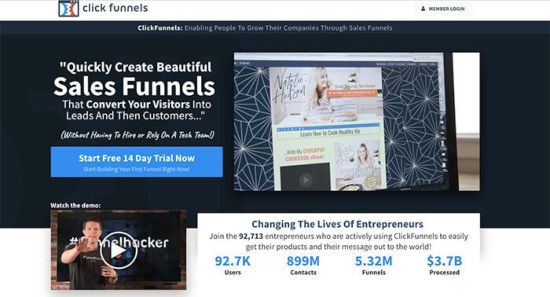
ClickFunnels is one of the most popular e-commerce platforms in the world. It enables you to create landing pages, entire websites, e-commerce stores, and high-converting sales funnels without the need to hire developers. Its prices range from $97 – $2,497 per month. Check out our in-depth ClickFunnels vs Unbounce comparison.
SamCart
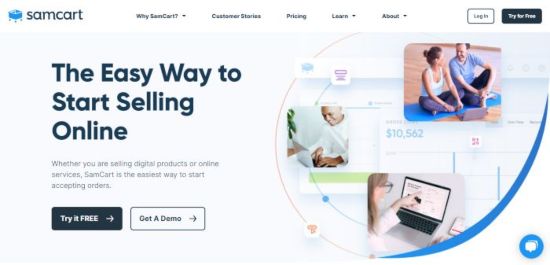
SamCart is another industry leading landing page builder specifically designed for building checkout pages and shopping carts. Through the platform, you can sell e-books, online courses, coaching, create membership programs, etc. Click here to read our in-depth review. SamCart’s prices range from $49 – $399 per month.